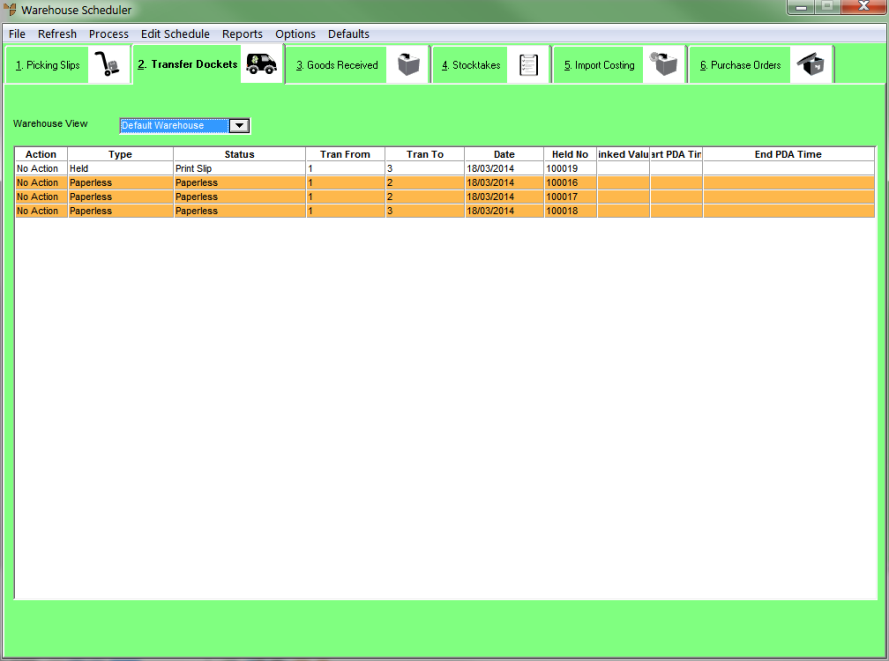
You can use the Warehouse Scheduler - Transfer Dockets tab to combine multiple transfers into a single transfer by merging them together. You might do this, for example, if you have a number of transfers for the same destination warehouse.
You can only merge transfers that have the same source and destination warehouses. Note that all backorder allocations will be retained in the merged transfer docket.
To merge transfers:
Refer to "Displaying the Warehouse Scheduler".
Micronet displays the Warehouse Scheduler - Transfer Dockets tab.
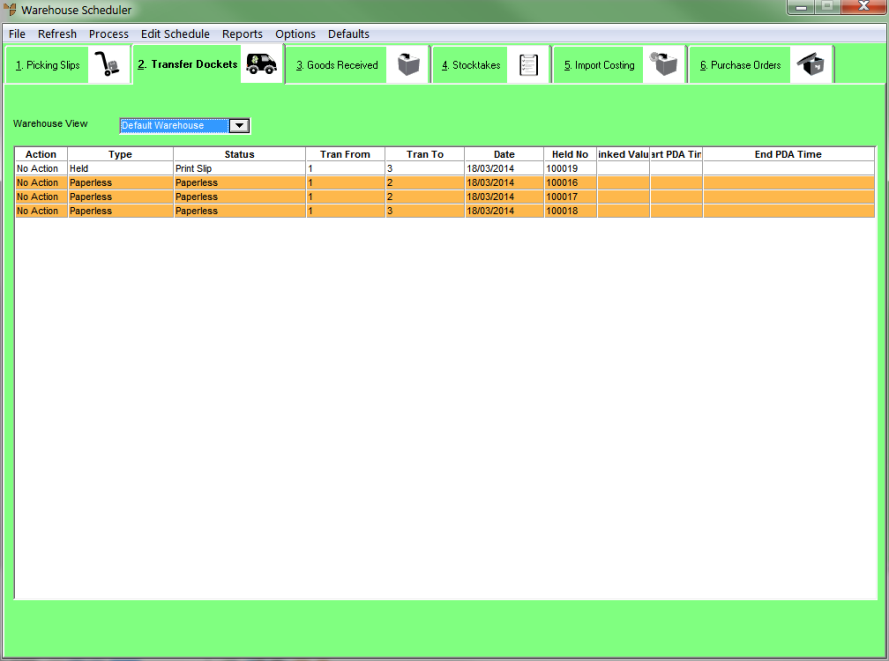
For more information about the fields on this tab, see "Viewing or Changing the Status of a Transfer Docket".
|
|
|
Technical Tip This screen is not automatically updated. It is a good idea to select FILE | REFRESH every now and then to ensure you are viewing the most recent data. |
You can select your Default Warehouse or any single warehouse. You must select a warehouse.
Micronet merges the selected transfer dockets into one and then redisplays the Warehouse Scheduler - Transfer Dockets tab. There is now only one transfer docket.
Note that you cannot unmerge transfer dockets once they have been merged.